1. Export a TXT marker file from Adobe Prelude Live Logger
In the Adobe Prelude Live Logger app go to export and save the TXT file.
2. Use the "Konverter Penanda" to convert the TXT marker file into a CSV file
Open the free Konverter Penanda, select "Adobe Prelude Live Logger > Marker (.txt)" and set "convert" to "CSV for Apple Numbers". Generate and download the file. If you have problems converting the file, you can contact the free support.
3. Import the CSV file into Numbers
Open Numbers and go to "File -> Open". Simply open the CSV file.
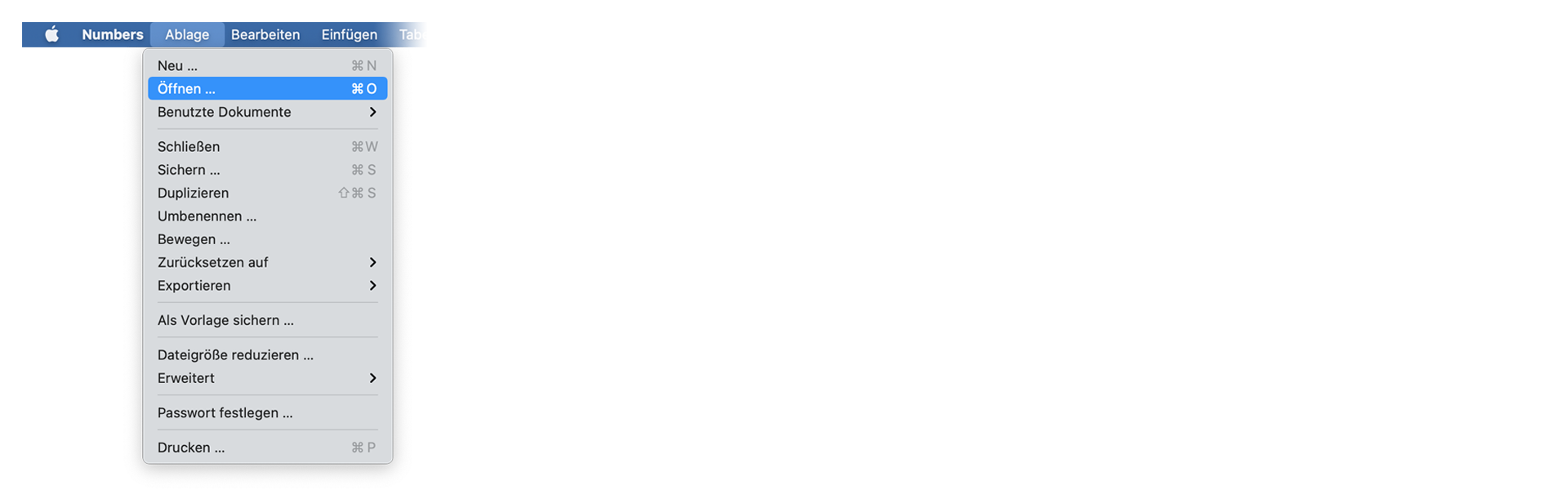
4. Done
That's all for now! If you found this tutorial useful, please share it to support us. If you have any suggestions on how we could improve the workflow, please let us know!
🚀
