1. Export a CSV marker file from Pix
Open the comments panel on the right side in Pix. Press the three dots and select "Export". Now you can then download the CSV file from Pix.
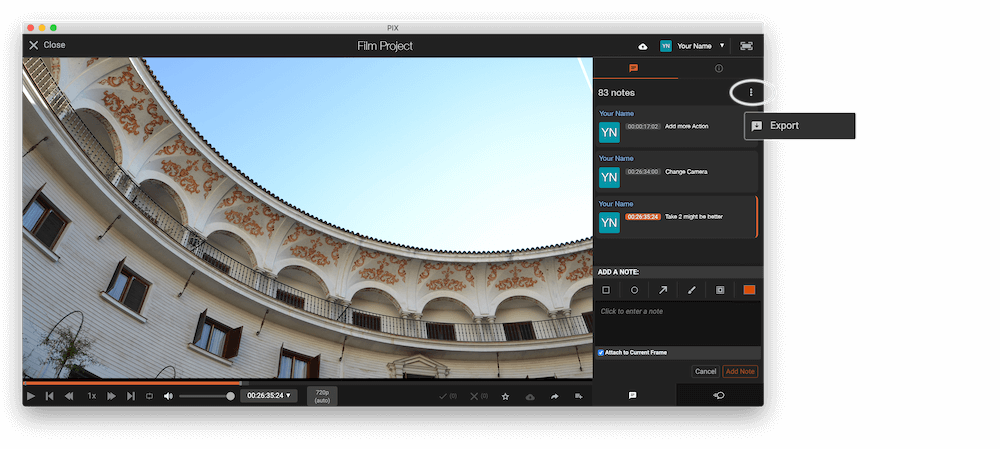
2. Use the "Konverter Penanda" to convert the CSV marker file into a YouTube Chapter Markers (.txt) file
Open the free Konverter Penanda, select "Pix Systems > Comments (.csv)" and set "convert" to "YouTube Chapter Markers (.txt)". Generate and download the file. If you have problems converting the file, you can contact the free support.
3. Copy Chapter Markers into the video description
Open the generated .txt file. Copy and paste the newly generated markers into your video's description.
4. Done
That's all for now! If you found this tutorial useful, please share it to support us. If you have any suggestions on how we could improve the workflow, please let us know!
🚀
